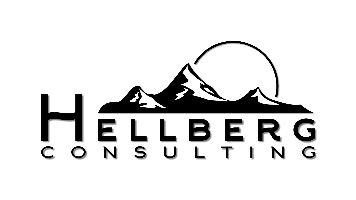__
As default setting, Outlook just load the mails from 1 year ago, to see more than that follow this instruction. Also it could happen that non-used mails, only got loaded from the server, if their needed. This safes some storage space, but sometimes cost some time.
__
Load mails from the server:
Click this link in the corresponding folder.
Show Mails older than 1 year:
For that your can adjust the timespan Outlook should show.
As default setting, Outlook just load the mails from 1 year ago, to see more than that follow this instruction. Also it could happen that non-used mails, only got loaded from the server, if their needed. This safes some storage space, but sometimes cost some time.
Step A:
Click on "File" (1)
Step B:
Click on "Account Settings" (2), after that click again "Account Settings" (3)
Step C:
This will open a window, where you will find a button named "Change" (4), click this one.
Step D:
Adjust it to the timespan you want to see (5) und click on "Next" (6).
Finish it with "Done".
DONE!